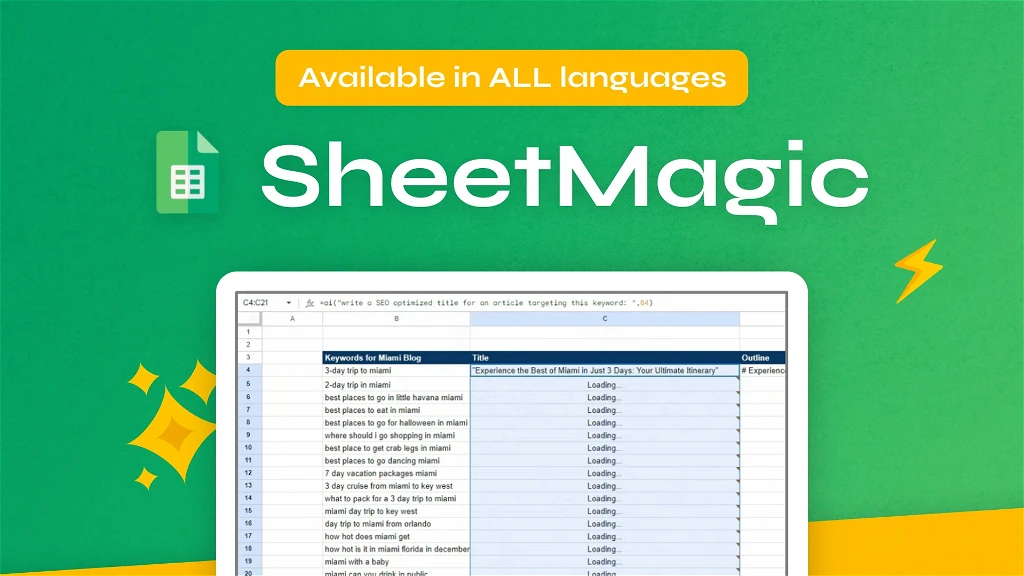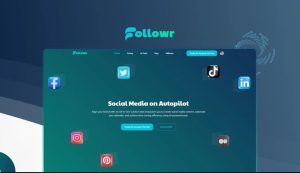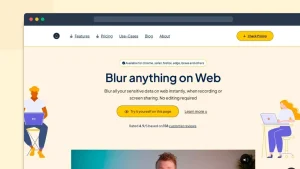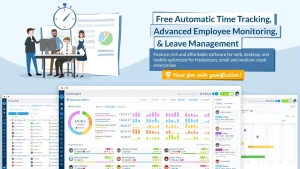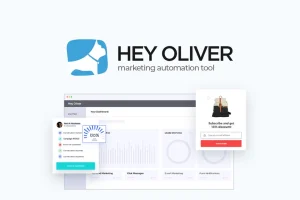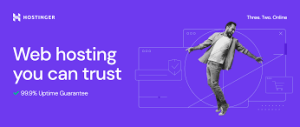Introduction to SheetMagic
Efficiency and productivity are essential in the present rapidly evolving digital landscape. Imagine a tool that can automate tasks, generate insightful content, and streamline data management—all within Google Sheets. Meet SheetMagic, a revolutionary Google Sheets addon that integrates AI capabilities to transform your everyday tasks. Whether you’re a fifth-grader just starting with spreadsheets or a seasoned graduate student, this guide will walk you through everything you need to know about SheetMagic.
What is SheetMagic?
SheetMagic is an advanced addon for Google Sheets that leverages the power of AI, particularly OpenAI’s GPT models, to enhance your spreadsheet experience. With SheetMagic, you can automate repetitive tasks, generate content, and analyze data effortlessly. It’s designed to be user-friendly, making powerful AI tools accessible to everyone, from beginners to experts.
Key Features of SheetMagic
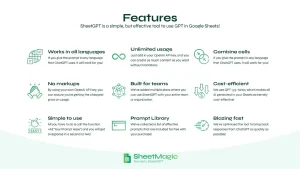
1. AI-Driven Content Creation
With SheetMagic, you can create text-based content directly in your Google Sheets. By using simple formulas, you can generate responses, summarize data, and even create compelling emails. For example, typing =ai(“Write a summary of this text: “, A1:A10) in a cell will produce a summary of the text in cells A1 to A10.
2. Web Scraping Capabilities
SheetMagic offers various functions for scraping data from the web. You can extract meta titles, descriptions, headings, and more. This feature is particularly useful for gathering real-time data without needing any coding skills. For instance, the function =visit(“URL”) fetches the entire content of a webpage.
3. Image Generation
Leveraging OpenAI’s DALL-E, SheetMagic allows you to generate AI images within your spreadsheets. The function =aiimage(“Description of the image”) can produce images based on your text description, adding a visual element to your data.
4. Enhanced Data Management
SheetMagic automates various data management tasks. Whether it’s summarizing large datasets, generating product descriptions, or analyzing customer feedback, SheetMagic makes these tasks simple and efficient. For example, =AI(“Analyze feedback: “, B2:B20) can identify key themes from customer feedback.
5. User-Friendly Integration
Designed with ease of use in mind, SheetMagic includes a prompt library with popular prompts and ideas, making it accessible even for those new to AI tools. Setting up involves obtaining an OpenAI API key and integrating it with Google Sheets, a process guided by clear instructions.
Getting Started with SheetMagic
Step 1: Installing SheetMagic
To begin using SheetMagic, you’ll need to install it from the Google Workspace Marketplace. Here’s how:
- Go to the Google Workspace Marketplace.
- Search for “SheetMagic.”
- Please click the “install” button and proceed by following the instructions displayed on the screen.
Step 2: Setting Up Your OpenAI API Key
After installation, you need to set up your OpenAI API key:
- Sign up on the OpenAI website and obtain your API key.
- Open Google Sheets and go to the SheetMagic settings.
- Please kindly enter your OpenAI API key into the designated field.
Step 3: Exploring Basic Functions
Now that SheetMagic is installed and set up, you can start exploring its basic functions. Here are some examples:
- Generating Text: Use =ai(“Write a short story about a cat”) to see AI-generated content.
- Scraping Web Data: Try =getMetaTitle(“https://example.com”) to fetch the meta title of a webpage.
- Creating Images: Enter =aiimage(“A beautiful sunset over the ocean”) to generate an image.
Advanced Features of SheetMagic
Automating Repetitive Tasks
One of the standout features of SheetMagic is its ability to automate repetitive tasks. This could help you save a considerable amount of time and minimize the chances of making mistakes.
Example: Summarizing Customer Reviews
If you have a list of customer reviews and you want to summarize the overall sentiment, you can use:
=AI(“Summarize the sentiment of these reviews: “, B2:B20)
This function will analyze the text in cells B2 to B20 and provide an overall sentiment summary.
Generating Follow-Up Emails
In sales or customer support, follow-up emails are crucial. SheetMagic can help you generate personalized follow-up emails quickly:
=AI(“Write a follow-up email for a customer who just purchased a product”)
This will produce a tailored follow-up email based on your input.
Social Media Content Creation
Creating engaging social media content can be challenging. With SheetMagic, you can generate fresh ideas effortlessly:
=AI(“Generate social media post ideas for a tech company”)
This function will provide you with creative social media post ideas based on your keywords.
Practical Applications of SheetMagic
Education
For students and educators, SheetMagic can be a valuable tool. It can help in summarizing research papers, generating ideas for essays, and even creating quizzes.
Example: Summarizing Research Papers
=AI(“Summarize this research paper: “, B2:B50)
This function will analyze the text in cells B2 to B50 and provide a concise summary.
Business
In a business setting, SheetMagic can streamline operations, improve productivity, and enhance data analysis.
Example: Analyzing Sales Data
=AI(“Analyze sales data and identify trends: “, A2:D50)
This will analyze the sales data in cells A2 to D50 and highlight significant trends.
Personal Use
Even for personal use, SheetMagic can be incredibly helpful. From planning events to managing budgets, the possibilities are endless.
Example: Budget Management
=AI(“Create a monthly budget plan based on these expenses: “, B2:B20)
This will generate a budget plan based on the expenses listed in cells B2 to B20.
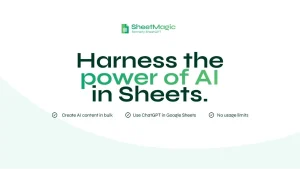
SheetMagic for Content Creators
Blogging
For bloggers, SheetMagic can automate content creation, SEO analysis, and more.
Example: Generating Blog Topics
=AI(“Generate blog topics about sustainable living”)
This function will provide a list of potential blog topics based on the keyword “sustainable living.”
SEO Optimization
SheetMagic can also assist in SEO optimization by analyzing keywords, generating meta descriptions, and more.
Example: Creating Meta Descriptions
=AI(“Create a meta description for a blog post about gardening tips”)
This will create an SEO-compliant meta description for your blog post.
SheetMagic for Data Analysis
Financial Analysis
For financial analysts, SheetMagic can simplify complex data analysis tasks.
Example: Analyzing Stock Market Data
=AI(“Analyze stock market data and identify potential investment opportunities: “, A2:D50)
This function will analyze the stock market data in cells A2 to D50 and provide insights.
Market Research
In market research, SheetMagic can help in gathering and analyzing data efficiently.
Example: Conducting Market Research
=AI(“Conduct market research on the latest trends in the tech industry”)
This will generate a comprehensive market research report based on the latest trends.
Future of SheetMagic
Continuous Updates
SheetMagic is continually updated with new features and improvements. Future updates may include enhanced AI models, more scraping capabilities, and additional automation features.
Expanding Capabilities
The developers behind SheetMagic are committed to expanding its capabilities to meet the evolving needs of users. This includes integrating more advanced AI models like GPT-4, enhancing web scraping functions, and improving user management features.
Appsumo deal Pricing Plan for SheetMagic
Single
One-time purchase of $69
- Use ChatGPT in Google Sheets easily
- Create unlimited AI content in bulk from Google Sheets
- Attach your own OpenAI API key for unlimited usage
- Connect prompts together from different Google Sheets cells
- Unlimited Scraping Capabilities with over 10 scraping functions
- Prompt library with popular prompts & ideas on how to use the tool
- 1 user license (teammates only)
- Allows for GPT-3.5 Turbo AI Model
Double
One-time purchase of $138
- Use ChatGPT in Google Sheets easily
- Create unlimited AI content in bulk from Google Sheets
- Attach your own OpenAI API key for unlimited usage
- Connect prompts together from different Google Sheets cells
- Unlimited Scraping Capabilities with over 10 scraping functions
- Prompt library with popular prompts & ideas on how to use the tool
- 5 user licenses (teammates only)
- Allows for GPT-3.5 Turbo AI Model
Multiple
One-time purchase of $207
- Use ChatGPT in Google Sheets easily
- Create unlimited AI content in bulk from Google Sheets
- Attach your own OpenAI API key for unlimited usage
- Connect prompts together from different Google Sheets cells
- Unlimited Scraping Capabilities with over 10 scraping functions
- Prompt library with popular prompts & ideas on how to use the tool
- 15 user licenses
- Allows for GPT-3.5 Turbo AI Model
- Create Unlimited AI Images in Sheets
- Also use GPT-4, GPT-4 Turbo, GPT-Vision, Dall-E
- Includes all future updates to GPT models
Benefits of the AppSumo Lifetime Deal
Cost-Effective: The one-time payment structure eliminates recurring annual fees, making it a highly cost-effective solution for long-term use.
Lifetime Updates: Users receive lifetime updates, ensuring they always have access to the latest features and improvements.
Scalability: The deal is scalable with multiple tier options, allowing users to choose the number of sites based on their needs.
Priority Support: Access to priority support ensures that any issues are promptly addressed by the WP Reset Pro team.
60 day money-back guarantee: You will be able to try it out for 2 months to make sure it’s right for you!
Customer Reviews on AppSumo
The testimonials from satisfied customers provide valuable insights into their experiences with this. Here’s a brief overview of customer says. so that you can easily decide, it’s best for you or not. You may check all reviews from Verified Appsumo purchaser here
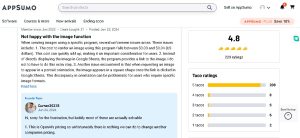
Conclusion
SheetMagic is a game-changer for anyone who uses Google Sheets, from students to professionals. By integrating AI capabilities, it transforms how you work with data, making tasks easier, faster, and more efficient. Whether you’re automating repetitive tasks, generating content, or analyzing data, SheetMagic has you covered. Try SheetMagic today and experience the future of Google Sheets.
Frequently Asked Questions (FAQs)
What is SheetMagic?
SheetMagic is a Google Sheets addon that integrates AI capabilities, allowing you to automate tasks, generate content, and analyze data within your spreadsheets.
How do I install SheetMagic?
You can install It from the Google Workspace Marketplace. Simply search for “SheetMagic,” click on the install button, and follow the on-screen instructions.
Is an OpenAI API key required to utilize SheetMagic?
Yes, you need an OpenAI API key to use this. You can obtain this key by signing up on the OpenAI website.
What AI models does SheetMagic use?
It leverages various AI models, including GPT-3.5 Turbo, GPT-4, GPT-4 Turbo, GPT-Vision, and DALL-E for image generation.
Can I use SheetMagic for web scraping?
Yes, It offers multiple functions for web scraping, allowing you to extract data such as meta titles, descriptions, headings, and more from websites.
Is SheetMagic suitable for beginners?
Absolutely! This is designed to be user-friendly, with a prompt library and clear instructions, making it accessible even for those new to AI and automation tools.
How much does SheetMagic cost?
It offers various pricing plans, including a lifetime access option. You need your own OpenAI API key, ensuring you pay directly for usage without additional markups.
What are some practical applications of SheetMagic?
It can be used in education, business, personal tasks, content creation, SEO optimization, financial analysis, and market research, among others.
Final Thoughts
SheetMagic utilizes AI within Google Sheets, transforming data management and analysis processes.With its wide range of features and user-friendly interface, it’s a must-have tool for anyone looking to.